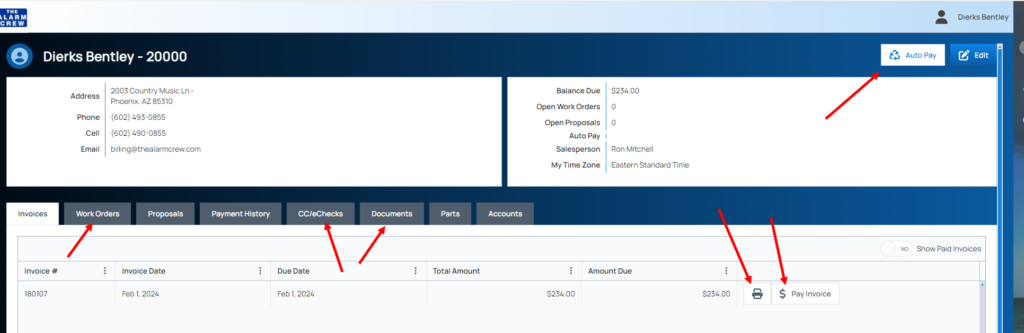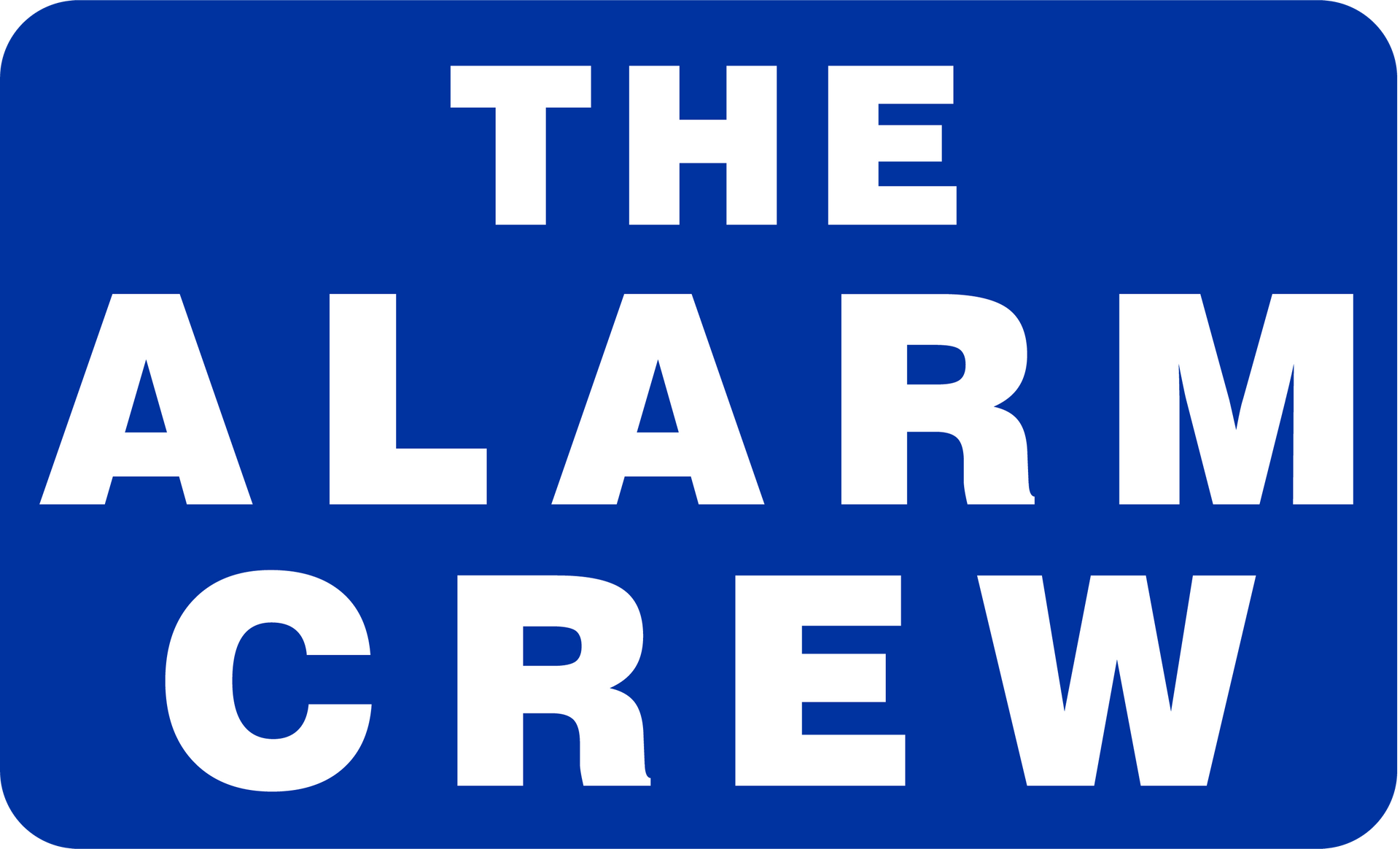Online Payments
REGISTRATION INFO For current monitoring invoice - Click here for instructions
FAQs
Hi there! Have some questions about our company? Find the answers below.
-
What are your rates for monitoring? How often will I be billed?
Our flat rate for standard residential monitoring starts at just $39/month, billed quarterly. Easy, predictable, and no surprise charges!
-
What forms of payment are accepted? Any extra fees or taxes?
- We accept (and prefer) ACH or Credit Card payments.
- ✅ No added fees for using a card or ACH—it’s free and fast for everyone!
- 💬 Labor and monitoring are not taxed. If material is required, applicable taxes will be clearly listed on your estimate and invoice.
- 🚫 We currently do not accept Zelle, Venmo, or PayPal.
-
Can I mail a check instead?
- You can, but checks slow us down like faxes in the 90s 😅. We’ll be phasing out mailed checks in 2026.
- If you must send one, please use this address: Alarm Crew, Inc 20118 N 67th Ave, Suite 300-468 Glendale, AZ 85308
-
Is there a billing or customer portal?
Yes—two, in fact!
- Monitoring Portal: For secure billing and payments. Instructions available on our site.
- Service & Installation Portal: Manages appointments, invoices, service history, and stored payment options. Super user-friendly!
Need help with either? Just reach out—we’re happy to walk you through it.
-
What if I accidentally make a check out to my old alarm company?
No worries—we’ve got you! We accept payments under the following names:
- Alarms For Less, Inc
- Pueblo Security
- Jim’s Service
- Alphalarm, Inc
- Stabley Home Entertainment
- Foothills Security Systems
- Alarm Crew Inc / The Alarm Crew
-
My panel is beeping or shows “low battery.” What should I do?
We can help!
- First, try entering your code + OFF, twice. This clears most beeping alerts.
- Still need help? Contact us to see if phone troubleshooting works or if we need to schedule a tech.
- Use our website chat or call us directly—we’re here to guide you!
-
What are your business hours? Where are you located? Do you service my area?
- Business Hours: Monday – Friday, 7:30 AM – 5:00 PM
- ⏰ After hours? Leave a voicemail or chat with us online—we’ll follow up next business day.
- 📍Office Location: 21601 N 3rd Ave, Ste C, Phoenix, AZ 85027
- 📬 Mailing Address: 20118 N 67th Ave, Ste 300-468, Glendale, AZ 85308
- 🗺️ We proudly service all of Arizona!
-
Are you licensed, bonded, and insured?
Absolutely!
We’re fully licensed, bonded, and insured.
AZ ROC #: 100760
-
How do I request support?
- Chat with us on our website (bottom right corner)
- Submit a request directly on our site
- Call us: 602.493.0855
- Email us: billing@thealarmcrew.com
-
Why is there a $1.00 charge for a paper invoice?
That’s the fee from our billing provider to send physical mail. Avoid the fee and help the planet 🌎:
- Switch to e-invoices by emailing us at billing@thealarmcrew.com
- Or chat/call us and provide your email—we’ll update your settings right away.
We ♥️ electronic, automatic payments!
-
How do I get an updated insurance certificate for my alarm monitoring discount?
Easy!
Just email billing@thealarmcrew.com and we’ll send it over within 48 business hours
Registration Info For Monitoring Service Invoices and Payment Processing:
How To Register For A New Account (Please note: registration is NOT required for automatic payment processing. Please notify us if you’d like to bypass registration and have us input your payment information for you.)
YOU'LL NEED YOUR MONITORING INVOICE, CUSTOMER NUMBER & REGISTRATION KEY WHICH ARE ON YOUR INVOICE
- You may watch the instructional video by clicking here or follow step by steps instructions below.
- Visit https://alarmcrewinc.managelyapp.com/login to begin registration.
- Best to keep this tab open separately, so you may follow along for optimal success in registration process.
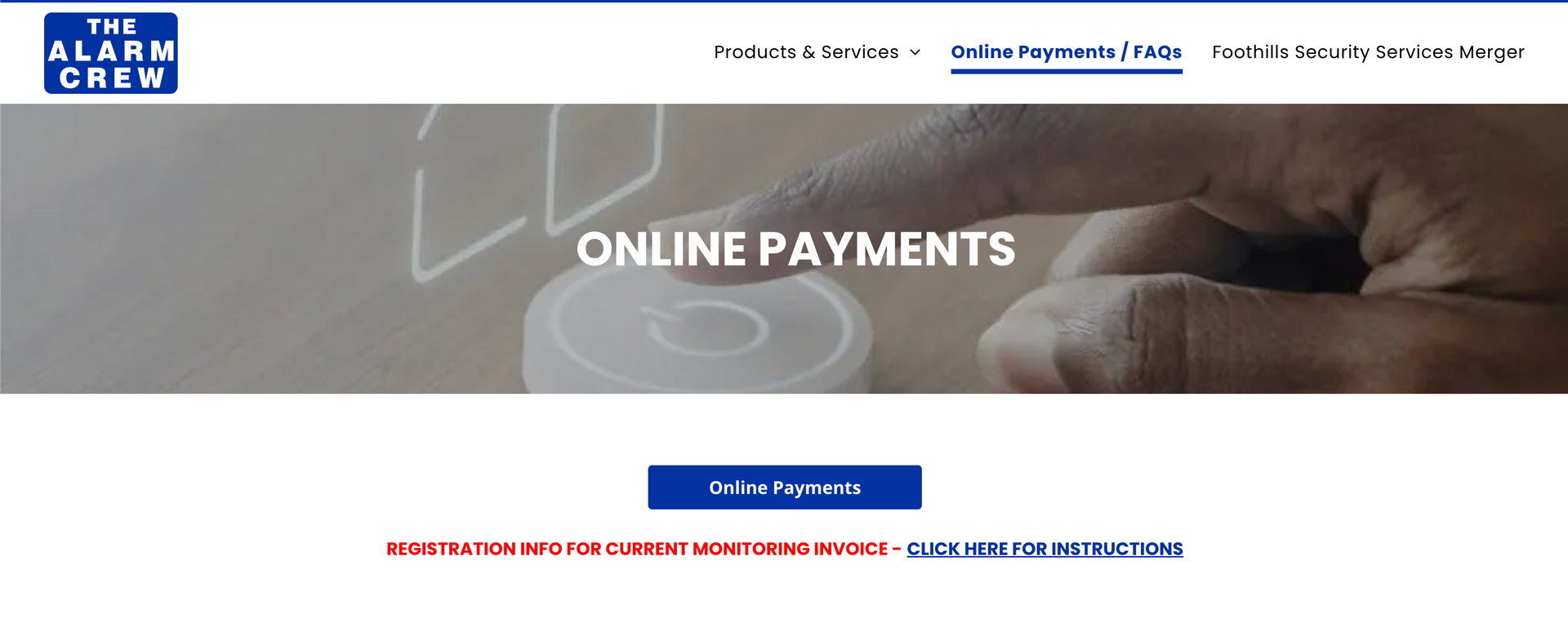
- Click on the blue Online Payments tab which will take you to the portal login/registration page.
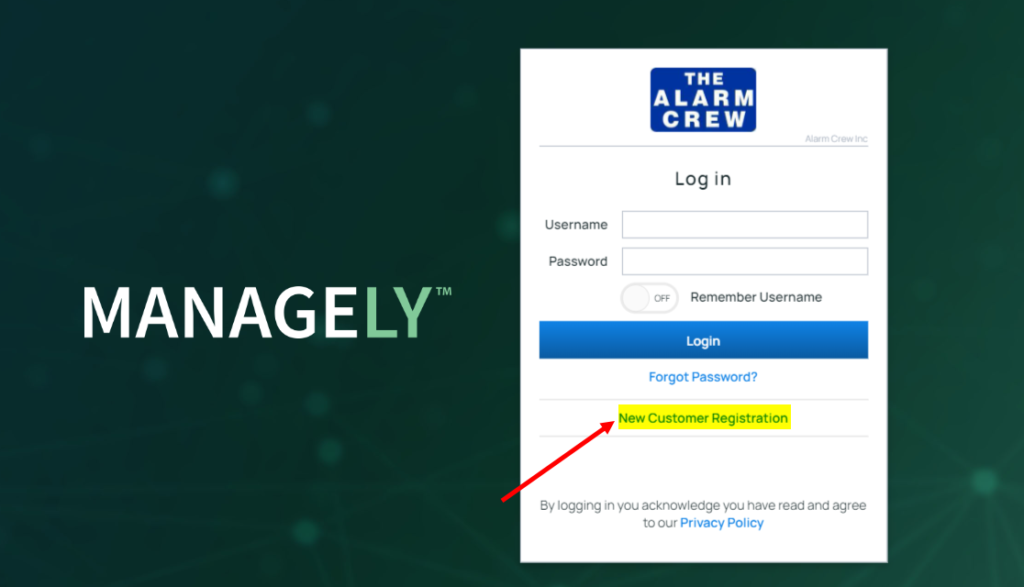
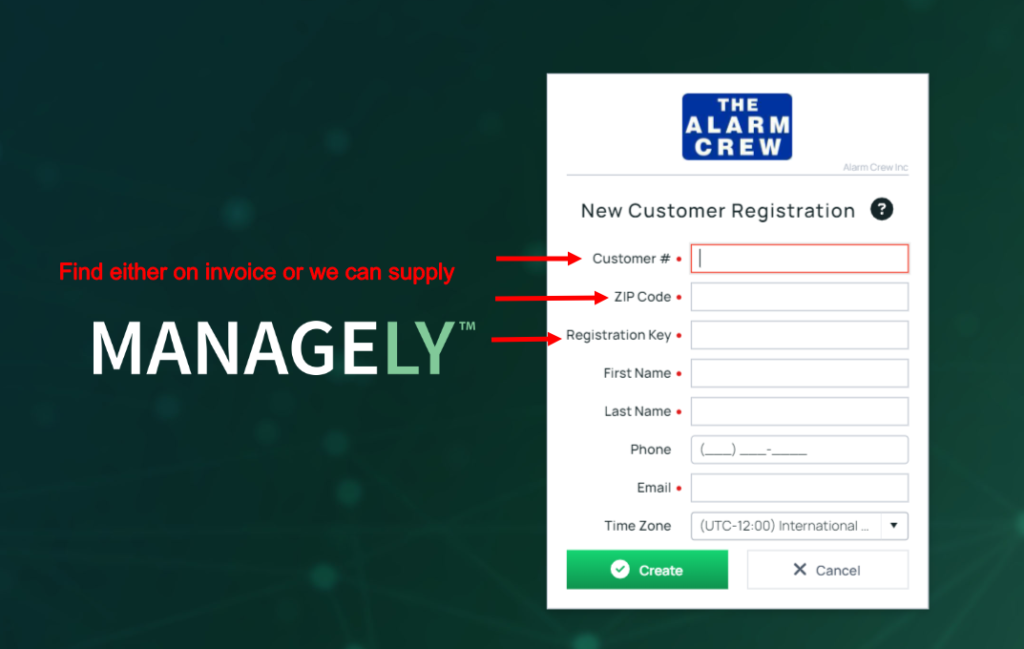
- You must input the following information to be able to register for an account for the first time. Please note: after registering, you will only need to use a login ID and password going forward, this is a ONE TIME only registration process:Customer # (which is found on your invoice on the TOP LEFT and it’s 4 digits long starting with a 2 or 3).
- ZIP code (The one on the invoice MUST be used)
- Registration Key (located on the bottom of the invoice in RED)
- The other items with a red dot: First Name, Last Name and Email are for you to register in the system, they do not have to be exactly as shown on invoice.
- If you like, update the time zone and phone number. Not required.
- If you received an invoice – below is where you’ll find the registration information:
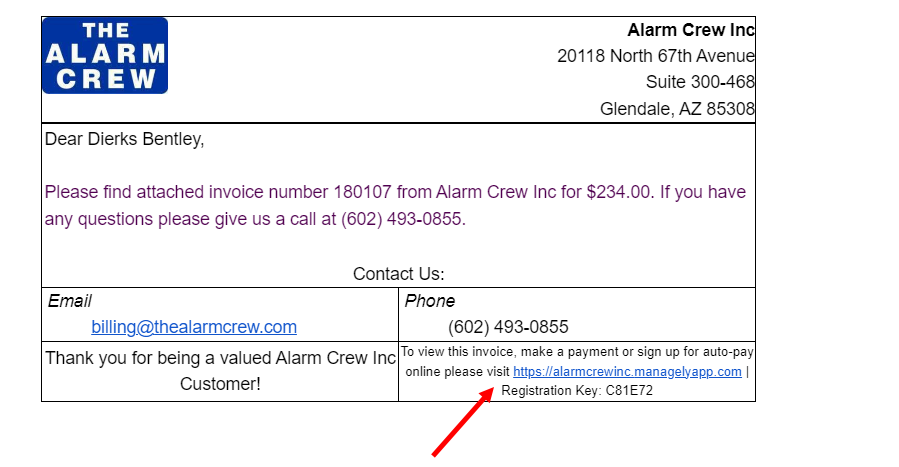
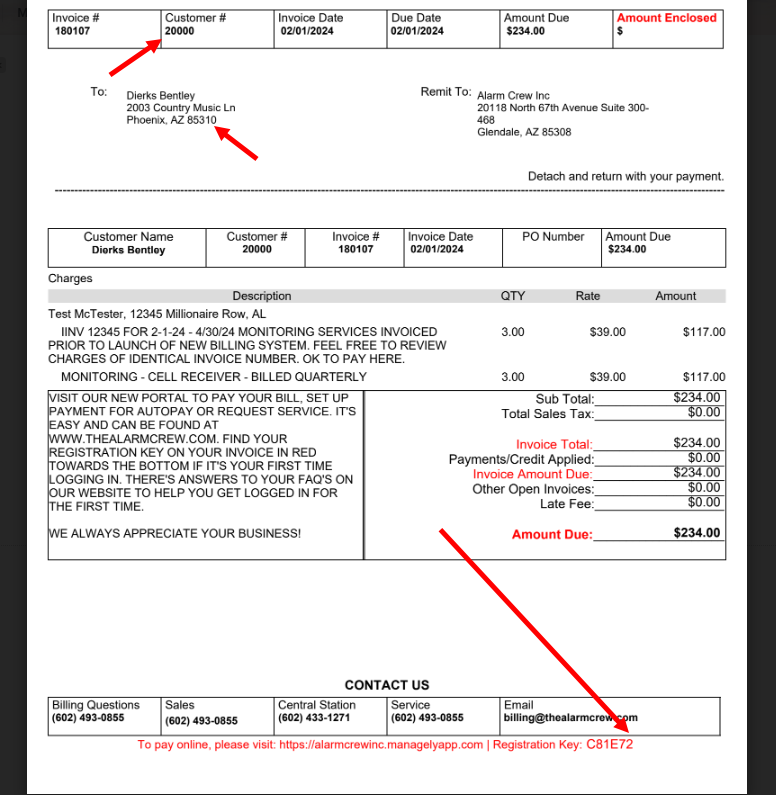
- PLEASE NOTE: OFTEN IT POPS UP A MESSAGE THAT EMAIL WAS SENT BUT ANOTHER MESSAGE STATING YOU’RE ALREADY REGISTERED…PLEASE DISREGARD MESSAGE AND PROCEED TO YOUR EMAIL TO RETRIEVE YOUR TEMPORARY CREDENTIALS
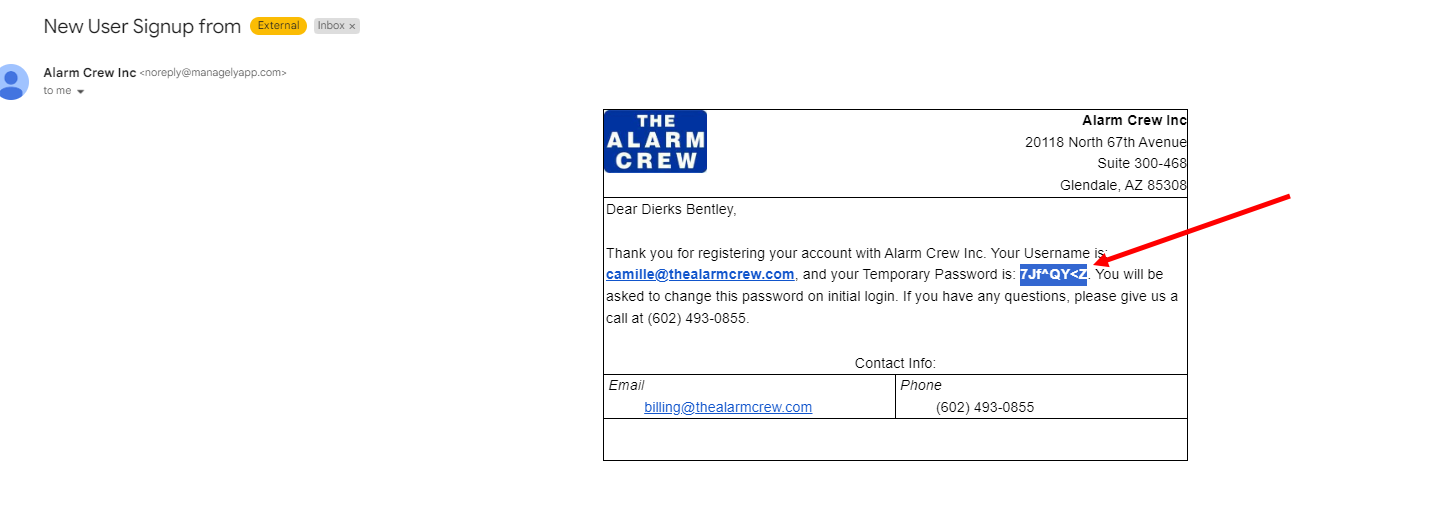
- Use the Temporary Password from the email.
- Click on the link, then proceed to update to a Permanent Password.
- You’re now registered to use the system and set up autopay again! CONGRATS!
Master/Sub-account (if applicable to you):
Some customers will have several accounts with a master account for organizational purposes, and for some even for billing back to the master account. If we have you set up under a master, you’ll be able to see your subaccounts as well. All master accounts start with a 5000 rather than a 2000 or 3000 customer number. If you need help registering, combining or uncombining these accounts, please either email billing@thealarmcrew.com or call 602.493.0855 x-1 for billing.
How To Set Up Autopay:
In the process of migrating to our new billing system, we were unable to transfer auto payments or payments on file, i.e. credit card or ACH (bank transfer) details due to encryption of data for security reasons. As a result, if you are currently enrolled in autopay, we kindly ask you to re-enter your credit card or ACH payment details and activate autopay in the new portal. This step ensures the continued seamless processing of your payments.
To Set Up Autopay AFTER Registration:
- Click on the tab “CC/eChecks” to set up either a Credit Card or eCheck for recurring payments.
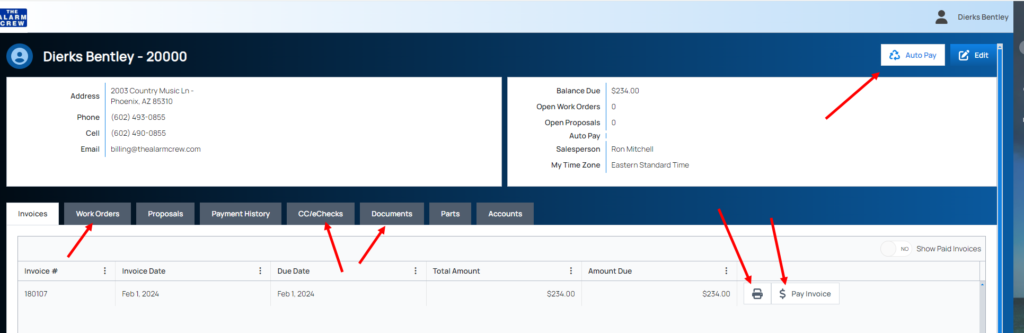
- Then once you have saved this payment type return to the home screen within the portal.
- Click on “AutoPay” on the top right of the screen.
- Select Payment Method then use the dropdown to select which payment method you entered that you want used for autopayments.
- You can store several payment methods online depending if you prefer service to be billed a different way than your recurring monitoring payment, as an example.
PAYING MANUAL PAYMENTS:
PLEASE NOTE TO FOLLOW THE INSTRUCTIONS AND ENSURE THERE’S SOMETHING IN THE DESCRIPTION FIELD AS BELOW:
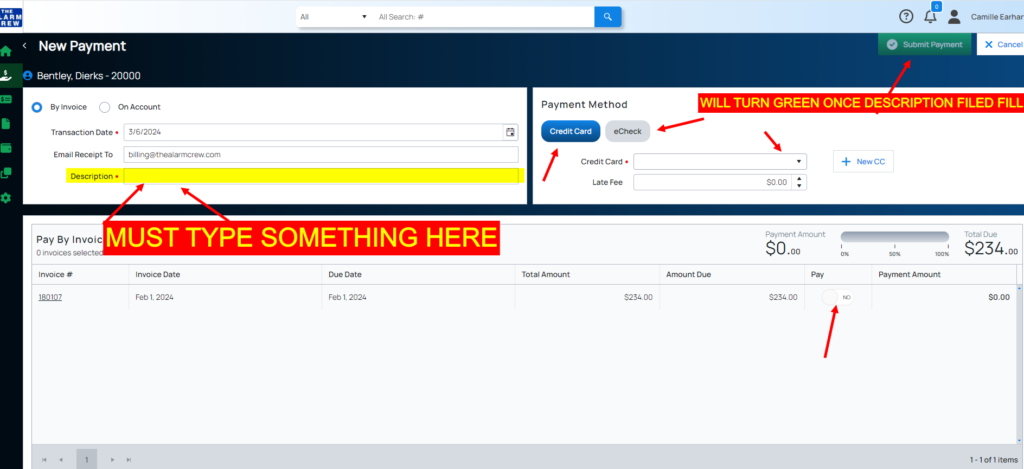
Past Due Invoices/Credits:
If you have received a notice for a past due invoice from the previous billing system, we have loaded them into the new portal during the conversion along with a new invoice in order to get you your customer number and registration key. The previous invoice can be downloaded from the “Documents” tab in the portal. The invoice emailed or mailed to you can be located under the “Invoices” tab in the portal.